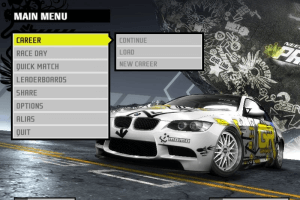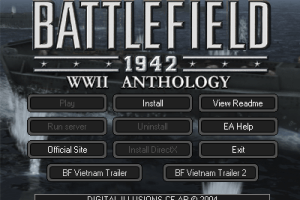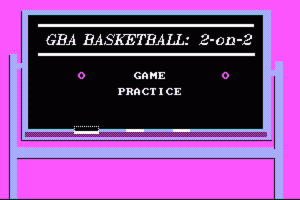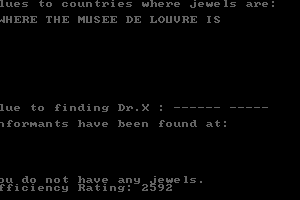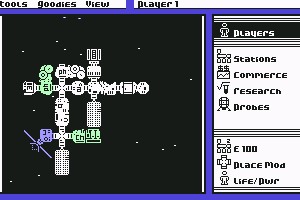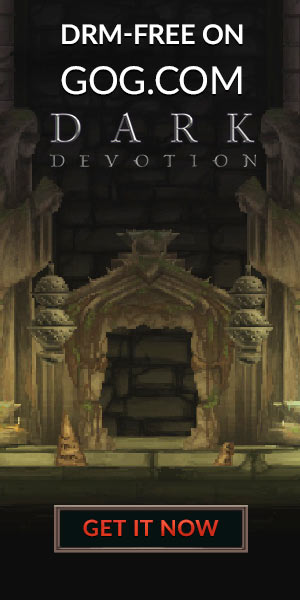Wolfenstein
Windows - 2009
Description of Wolfenstein
Wolfenstein (aka 德軍總部:黑曜陰謀) is a video game published in 2009 on Windows by Activision Publishing, Inc., 1C Company. It's an action game, set in a shooter, world war ii and regional differences themes.
External links
How to play Wolfenstein Windows
US release of the game is basically International release, it includes full English version with audio & video on English, plus text localizations (menu & subtitles) for French, German, Italian, Spanish, Polish & Russian languages (check Notes for details). US release is identical to European release and other International releases.
German release of the game was censored due to German laws: it is less violent, excessive violence elements like severed limbs were removed; also all Nazi symbols like swastikas were replaced by other symbols. Other than that it is similar to other releases.
The game with patches and NoDVD has been tested on Windows 7 64-bit and Windows 10, works fine. The game supports widescreen and high resolutions up to 4k. You may experience some small troubles when you play the game on modern systems, check our Guide and Notes for details
Before installation - if you're using Windows 8, 8.1, 10 or 11 - make sure that you enabled DirectPlay if you didn't make it before, read this or this guide how to do it (if you're using Windows 7 or older - just install DirectX from the disc)
Install & play guide:
- Mount the disc image. You will need the utility for mounting disc image files, like WinCDEmu, UltraISO, Alcohol 52%/Alcohol 120% or Daemon Tools Lite
- Install the game (if autorun doesn't work - simply launch the installation from Setup.exe inside the disc). It is recommended to install the game not in default path, but in some other, non-system folder, like
C:/Games/Wolfenstein - You can skip PunkBuster installation if you don't plan to play the game in multiplayer, since PunkBuster is required only for the multiplayer game
- After you installed the game - install ALL patches, first v1.1, then v1.11 and v1.2
- Then use NoDVD, simply copy Wolf2.exe from the archive and put it in
Wolfenstein/SPdirectory, agree to replace original file - Open
Wolfenstein/SPdirectory directory and find Wolf2.exe. Right click on Wolf2.exe - Properties - Compatibility - Set "Run this app in compatibility mode with Windows XP" and "Run as administrator" - Launch the game and play. If the game doesn't work in compatibility mode with Windows XP - try to launch it in compatibility mode with other version of Windows (Win98/ME, Win2000, Vista, etc.)
Notes:
- If the installation doesn't start - try to launch Setup.exe in compatibility mode with old version of Windows (98, 2000 or XP) and as administrator
- It is recommended to install all versions of Microsoft Visual C++ Redistributable and NET Framework for the correct work of the game. Also it is recommended to install K-Lite Codec Pack for the correct work of in-game videos
- The game works on DirectX 9, so if you're using Windows 8, 8.1, 10 or 11 - you need to enable DirectPlay: Go to Control Panel, and select 'Programs'. Select 'Turn Windows features on and off', click on 'Legacy Components' and check the box 'DirectPlay'. Select OK, once the installation is done, restart your computer
- If you have a problem with installation of patches: you're getting "Error reading setup initialization file" or the patch doesn't see the installed game - rename the patch installer to something simple, like wolfenstein_patch.exe or patch.exe, and run it as administrator. If it didn't help - try to download patches from another source, from PCGamingWiki, for example. Even though the files of patches on our website are identical to files on PCGW, some users said that it helped them
- International patches are compatible with all versions except German. To update German version use specified patch.
- US release of the game is International release, it includes full English version with audio & video on English, plus text localizations (menu & subtitles) for French, German, Italian, Spanish, Polish & Russian languages. To change the language you just need to add launch parameter to desktop shortcut, like +set sys_lang "english" or +set sys_lang "french". For full list of available languages check PCGamingWiki, for instruction how to add launch parameter check this guide. Also, that method should work with other releases too, probably
- For Windows 10 & 11 users: the game uses DirectSound system, which is disabled in Windows 11 and some revisions of Windows 10. So if you doesn't hear the in-game sounds or have sound issues, do this: enable DirectPlay to make the components of old DirectX work in your system, then put dsound.dll in game folder. If it didn't help - install OpenAL and then DSOAL, that will make DirectSound to work through OpenAL sound system. Here's the guide how to install DSOAL (it is on Russian, use the translation machine)
- If you have problem with missing sound effects/disappearing sound - set sound quality to 24 bit, 48000 Hz. Read this guide how to do that
-
For owners of multi-core processors: the game doesn't have support for CPUs with large number of cores, like with 16 cores/32 threads or larger. So if you have multi-core CPUs with more than 16 cores, most likely the game won't run right after you installed it. To fix it create a desktop shortcut for Wolf2.exe, and in the Properties of shortcut in the
Targetline enter %ComSpec% /C start /AFFINITY 0x7FFFFFFF Wolf2.exe, read this thread for more details - Another solution: create new shortcut on the desktop, in the
Location, type:cmd.exe /c start "Wolfenstein" /affinity 1 "C:/Games/Wolfenstein/SP/Wolf2.exe"(if you installed the game in another folder, change the path to the game folder); that will make the game to run only on one core, this method should work with any multi-core CPUs. Other method - launch the game, open Task Manager (Ctrl+Alt+Del), find Wolf2.exe, click on it with right mouse button -> Set affinity -> disable all cores excepet "CPU 0" (leave only "CPU 0") - If none of the methods above worked - the solution is to disable some of the cores through the BIOS, check this thread for details
- The game doesn't have quick save option, but it can be enabled by editing the configuration files (located in
C:/Users/(Username)/AppData/Local/id Software/WolfSP/basefolder), read this guide how to do that. Be careful - quick saving on boss battles can break in-game progress, so don't make quick saves when you fight with bosses - If you feel that mouse in the game works too slow even after you changed its settings - try to change mouse smoothing and sensitivity in configuration files, check this guide
- The game doesn't have FOV settings, so if you want to change FOV (Field of View) - use FOV Fix and then run the game with these parameters, after you ran the game set Post Process Quality to low. Alternatively, you can edit configuration files and change FOV manually, or run the game with
+set com_allowconsole 1 +set g_fov Xparameter, where X is the number of FOV you need - Also, you can change other graphics settings in configuration files, like enabling the Anti-aliasing, check PCGamingWiki to see the list of possible graphics options, and the guide how to enable them. On some video cards, enabling antialiasing in the configuration files does nothing, in this case use the utilities of your video card, for example Nvidia Profile Inspector, the correct parameters are available on PCGamingWiki
- You can run the game in Borderless Windowed mode with Borderless Gaming app, read this guide for details
- The game has native support for 16:9 and 16:10 widescreen displays. If you want to play in ultra-widescreen - you will need to use Widescreen Fixer and edit configuration files, like in this guide
- If you don't like head bob in game, you can make it more smoother by using FOV Fix, follow this guide. You can try to disable head bob completely, but be aware that disabling head bob may cause serious issues, like the sprint animation will stop working, or optical scopes couldn't be used. So we don't recommend to do it!
- NoDVD is required for the launch because the game is using SecuROM DRM protection, which doesn't work on modern systems. That NoDVD "breaks" DRM protection and allows the game to work on modern systems
- NoDVD for US release should be compatible with all versions of the game, but just in case we added other NoDVDs too
- Don't forget to check PCGamingWiki page if you have troubles, it's very useful!
Notes about mods:
- In German release excessive violence elements like severed limbs were removed, you can return violent elements with German Uncut patch mod
- There's a Flammenwerfer weapon in game that was available as pre-order bonus. It becomes available during the story, but for everyone who pre-ordered the game that weapon was available from the beginning. However, you can easily make it available in first minutes of the game, by simply changing one line in config-file, read this guide
- Bodies of dead enemies are disappearing after some time, if you want to disable it - use Permanent corpses mod. But looks like that mod doesn't work stable, so use at your own risk. It seems that this mod also disables head bob which makes it impossible to use optical scopes in the game; so after you installed the mod go to
C:/Users/(Username)/AppData/Local/id Software/WolfSP/basefolder, open wolf.cfg with Notepad and in the lineseta g_noViewBobchange1to0 - Regular enemies in the game, like Third Reich soldiers, are talking on English. If you want more authenticity - install 'German Axis' Language Mod, enemies will start talking on German instead of English
- There's also few other mods, including re-balance mods, you can find other mods on ModDB or NexusMods. Here's also the mini-guide for most of the Wolfenstein (2009) mods
- The game had multiplayer mode which still can be played online! Fans of the game made the working multiplayer server, check this page for more details
Captures and Snapshots
Comments and reviews
PSXer 2024-11-14 0 point
Not using this download version, but the DVD version won't start up on my CPU with 16 cores/32 threads that I really don't need.
I found this fix on Reddit and it seems to work, if you have that issue. https://www.reddit.com/r/Wolfenstein/comments/r8ejqc/comment/iw7o0yu/
admin 2024-09-19 2 points
We slightly updated this page, edited the guide (notes about mods are in separate category now) and added some more translation patches
@LDragon2 if sprint animation doesn't work or you cannot use the optical scopes - make sure that head bob is enabled https://www.pcgamingwiki.com/wiki/Wolfenstein#Disable_head_bob (it is the instruction for disabling head bob, just change 1 to 0 or delete the line)
lurkershadow 2024-08-12 1 point
what files do i need uninstall to clear space in my computer? i install the computer disc iron and now i want to uninstall but i don't know where to go.
[SB] TacTicToe 2024-03-31 6 points
https://www.saltybawls.com/index.php?threads/%F0%9F%8E%AE-dive-back-into-wolfenstein-2009-exclusive-multiplayer-revival-%F0%9F%8E%AE.2/
If you want to play online again...
Madman 2024-03-28 2 points
Another thing I noticed is that changing the antialiasing setting in the config file doesnt seem to have any noticeable effect in-game, even setting it to 16x didnt get rid of the jaggies. Setting it thru nvidia control panel didnt work either. What did work was Nvidia Profile Inspector with the 0x000010C1 antialiasing compatibility flag for 8x SGSSAA.
Madman 2024-03-28 1 point
I found that adjusting the FOV using the config file worked well. You just add the line seta g_fov "x", where x is your adjustment. This setting functions opposite what you would assume. Default fov is 80, you cant just set x to 90 and have it work, it will actually make the fov narrower! Set x to 70 and this yeilds an in-game fov of 90.
seta g_fov "70" will give you an in-game fov of 90 degrees.
Madman 2024-03-25 2 points
I just installed the Magipack repack version and everything worked great! I did not need to install any patches or use an additional executable. Thanks dudes!
Wolf4d 2024-02-28 -10 points
Dosn´t work! No executable gfila, only install and uninstall.
Please, don´t make me lose my time
admin 2024-02-22 2 points
@BLENDERNOOB PCGamingWiki says to put Post Process Quality to low if you use FOV Fix. Try to do that, maybe that is the reason
@DEDAPANKO Yes, you need to install all patches. Patch 1.2 is not cumulative patch.
Looks like disabling headbob may result in some technical problems, I think it is critical function for that game. Try to use FOV Fix as alternative variant, PCGamingWiki says it has smoother headbob https://www.pcgamingwiki.com/wiki/Wolfenstein#Disable_head_bob
blendernoob 2024-01-30 0 point
I have been having issues getting the fov fix to work. Once I put in +set com_singledeclfile 0 into the launch parameters, it crashes my game once the main menu opens up. First it shows a blue and pink environment then the game crashes. I also tried force-fixing the fov using the developer console but every time I move it instantly resets. Any help here?
Dedapanko 2024-01-27 1 point
I disabled headbob and now I have no sprint animation, any fix for this?
Dedapanko 2024-01-27 1 point
One question, do I need to install every patch? As in, does installing only patch 1.2 mean I don't need to download and install patch 1.1? Thanks!
Toastrytoaster 2024-01-22 -7 points
Goddamit Civvie! Pushing average/crappy games to the frontpage! Time for your punishment!
admin 2024-01-22 2 points
@JD-ROM That happens a lot on Windows 10/11 because of Windows Security system when it blocks any changes in system folder - C:/Program Files and C:/Windows. The long way to solve that problem - to enable full administrator access and disable security restrictions. The short and easy way - just re-install the game in non-system folder, like C:/Games
@YUMEE The game removes dead bodies after some time, to unload the system resources. Permanent corpses mod disabled it, obviously. But looks like that mod doesn't work stable, so use at your own risk
@SWEET BELLIC I guess you can change key binding by edit of config files in C:/Users/(Username)/AppData/id Software/WolfSP/base folder. Probably key bindings are written in wolf.cfg file
@CANNED_VENISON Patches should be fine, we used files from Patches-Scrolls, just like PCGamingWiki
I think a lot of people came here after Civvie11's video :-)
JD-ROM 2024-01-19 1 point
For some reason, I can't copy the Wolf2.exe from the noDVD onto the iso to replace the old one. It never comes up with the prompt to replace, it just tells me there isn't enough room to copy. How can I fix this?
sweet bellic 2023-12-09 0 point
for some i cant sprint in this game,tried changing it to the right shift button but it didnt do nothing
Mariano F. 2023-11-20 1 point
I've been looking to play this game with non disappearing corpses since forever, here's a solution to scopes and sprint bugs:
1. Download Repack version and Permanent Corpses mod
2. Install Repack
3. Install Permanent Corpses mod and make sure you create the shortcut by following the README in the mod folder
4. Here's the tricky part. Go to this folder:
C:\Users\YOUR PC\AppData\Local\id Software\WolfSP\base
(AppData is a hidden folder) and open wolf.cfg with notepad. Look for this line:
seta g_noViewBob "1"
and modify it to:
seta g_noViewBob "0"
You might want to change the crosshair option aswell, which is right above the "noviewbob" one
5. You're done! Enjoy the game with corpses and no bugs!
Canned_Venison 2023-11-18 0 point
1.2 patch here is busted, keeps prompting me to uninstall the game.
Use the patch from PCGamingWiki instead:
https://community.pcgamingwiki.com/files/file/1080-wolfenstein-patches/
admin 2023-11-11 3 points
About mods - its installation are optional. Considering messages by Mr. Buttram, Permanent Corpses mod is troublesome, so install it at your own risk. That mod was removed from second version of repack by Magipack, looks like it caused troubles to many users
Mr.Buttram 2023-10-26 0 point
I was able to fix my problems by changing the values in the config via notepad. fix sprinting by setting stamina to 1, setting noheadbob to 0 cause it breaks the scopes, and turning crosshair to run.
Mr.Buttram 2023-10-26 0 point
I installed the game with the Set up executable but I'm confused on how exactly to install patches. The corpse patch is definitely working because none of the soldiers are disappearing, but there's no sprint, scope, or crosshair. The game is perfectly playable but I have to use the medallion to increase my movement and I can't fully upgrade the rifle without making it useless.
Scrabblizer 2023-10-14 2 points
To the person who gave my query about mounting ISOs using Windows 10 file explorer a down vote: An explanation of this apparent conflict of information would be nice. If the question is lame, all I can say is the fault is with the answer I was given when I asked Bing Chat. All I am trying to do is find out if this is true.
Scrabblizer 2023-10-13 1 point
I don't understand why you need special software to mount the ISOs. Bing Chat said that ISOs can be mounted with Windows 10 File Explorer. Could someone please explain.
Sherly 2023-10-11 0 point
I couldn't uninstall this game before, so I used a third party program to 'force' uninstall it.
The problem I have now is that I cannot reinstall it, as the installer is acting like an 'uninstaller'.
But it doesn't do anything because there isn't anything to uninstall. And even if there were; as I mentioned the proper uninstall options didn't work anyway.
For reference I used a reg cleaner to remove supposedly all traces of the game when it was 'force' uninstalled.
Also; I am running the latest Windows 11.
I did find an old message board where someone else had a similar issue, but their fix was to format their drive... something I really think is overkill for this issue.
Brad 2023-10-08 0 point
It's cool to play this game again. It brings back Memories from the Playstation 3 Era.
However, I'm not able to sprint when I push Shift.. I'm not sure if the Sprint Animation was messed up through Coding while Porting??
admin 2023-09-21 0 point
To Leon: Have you enabled DirectPlay? If yes, what is your system specs?
Leon2000 2023-09-19 -2 points
When i start the game i have black screen and no sound can anyone help me ?
tonygamer12 2023-09-15 -1 point
this is soooo fucking good game nice graphics and gameplay and levels
admin 2023-09-01 1 point
@WARBUFF1945 Reinstall the game in non-system folder, like C:/Games/Wolfenstein, and try again. It is common trouble on modern Windows OS, when system protection doesn't allow replacing files in system folders (C:/Windows, C:/Program Files) without administrator access
Warbuff1945 2023-08-31 0 point
Trying to install the No DVD patch, keeps saying not enough disk space in DVD drive, not giving me to option to replace original file, any help? TiA
admin 2023-08-27 0 point
@MARVYN It is mentioned on https://www.pcgamingwiki.com/wiki/Wolfenstein#Game_data, config files are in C:/Users/(Username)/AppData/Local/id Software/WolfSP/base/ folder
Marvyn 2023-08-26 0 point
So, where is the config files for the game? I got it through this site, but while the game runs well, I found the game requires you to have head bob on to use scopes. Mypcgamewiki points I need to use the wolf.config file, but it dont show up when I open the game's paste.
admin 2023-08-24 0 point
@MRCRISPY Let me guess - you're using Windows 11? The game uses DirectSound system, which is disabled in Windows 11. Try this: enable DirectPlay to make working components of old DirectX in Windows 11, then put dsound.dll in game folder https://community.pcgamingwiki.com/files/file/1338-dsounddll-for-tarzan/
If it didn't help - install OpenAL https://openal.org/downloads/ and then DSOAL https://community.pcgamingwiki.com/files/file/1363-dsoal , that will make DirectSound to work through OpenAL sound system. Here's the guide how to install DSOAL https://www.ixbt.com/live/games/kak-aktivirovat-eax-dlya-staryh-igr-v-windows-10.html (it's on Russian, use translator)
abstriker 2023-08-08 0 point
okay. Yes the guide has only 11 pages but if you check the index page it seems to have around upto 200 pages.
GREEK_VODKA 2023-08-06 1 point
Finally my kind is recognized, we don't have to live in the shadows anymore
admin 2023-08-06 0 point
PDF of that guide was inside in the archive with one of the versions of game, I'm not sure if that guide is full or not
Trusteft 2023-08-05 1 point
IMO one of the best FPS of its generation.
The story is fine mix of WWII and scifi, in a semi open world, a small one but still.
There are boss fights, but nothing too impossible.
I played the game to completion when it came out and it was a great fun ride.
The best thing about it was the game/shooting mechanics. It really feels good.
PCGAMER90 2023-08-05 1 point
Whoa, thanks a lot for this upload! Got the game a year ago from another abandonware site but they removed the download for some reason, which is strange, since the game had no viruses and you cannot buy it on any online store, PC or console. Glad it is finally back in the abandonware neighborhood.
Write a comment
Share your gamer memories, help others to run the game or comment anything you'd like. If you have trouble to run Wolfenstein (Windows), read the abandonware guide first!
Download Wolfenstein
We may have multiple downloads for few games when different versions are available. Also, we try to upload manuals and extra documentation when possible. If you have additional files to contribute or have the game in another language, please contact us!
Windows Version
Game Extras
Various files to help you run Wolfenstein, apply patches, fixes, maps or miscellaneous utilities.
Similar games
Fellow retro gamers also downloaded these games:










































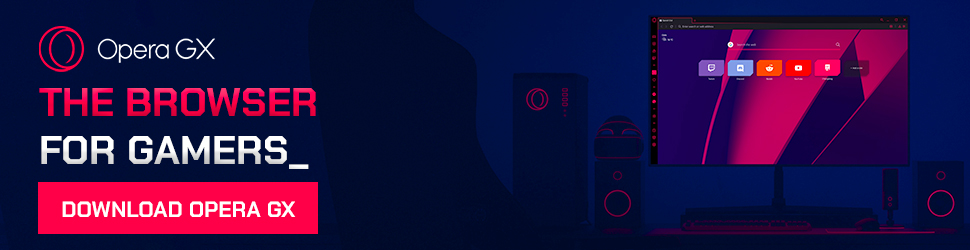

 6.0 GB
6.0 GB 6.5 GB
6.5 GB



 6.8 GB
6.8 GB 6.8 GB
6.8 GB 2 MB
2 MB 2 MB
2 MB 1 MB
1 MB